Getting Windows Keyboards To Work on Mac Systems
Just thought I’d post a quick little help for any of those out there that want to take advantage of a good keyboard deal but wondering if it will work on your Mac system. One little caveat before I go further, this tip is for OS X 10.6 Snow Leopard and earlier and I haven’t seen how this works on OS X 10.7 Lion yet. Personally, I’m waiting a little longer to upgrade my main workstation, but that’s another story.
While OS X does a pretty decent job of supporting the basic typing ability of almost any keyboard or mouse out there, there is the one nagging reality that if you have gotten into the habit of keyboard combo shortcuts, that the Command and Option key functions are basically switched and can drive you batty when you get an unexpected result from key command. To solve that, the utility that I use is a kernel extension that you can set from your System Preferences called DoubleCommand which allows you to easily and quickly remap your basic system keys that make up the main difference between Macs and Windows operating systems–notably the Command and Option keys. Basically, I only use it to swap those two keys, as you can see in the screen grab below, but you can use it set many other possible key remapping combinations as needed.
While OS X won’t support all the extra bells and whistles that may have been designed into your Windows keyboard like opening up Office apps or Mail or pretty much anything else that is extra whizbang–but surprisingly, the only extra-curricular activity that I really care for my keyboard to perform besides basic typing and F key operations, are iTunes controls. Starting a song; volume control; skipping; pausing–all those functions are supported. So, if you don’t mind missing all the additional functionality, than this is the tool for you. For those that want more control and need better Lion support, there is also a link to another utility, which I have NOT tried myself, called KeyRemap4MacBook that you may find more useful.
What I find ironic in all this, is actually how well Microsoft supports OS X with ALL of their keyboards and mice but Logitech seems to be dragging their feet as slowly and half-heartedly as possible in supporting Macs. This is a great tool to be able to use some of the cooler Logitech keyboards that don’t support Macs with your Mac and not drive you crazy with the Command and Option keys in the wrong place.
On last thing to remember is if you are using this for a laptop environment, when you disconnect your keyboard and go to use your built-in keyboard, your keys remain remapped and now they are swapped again. You will need to launch your System Preferences and turn off the the changes you made. The good news is that the DoubleCommand allows you to save it as a preferred setting in User Preferences so that when you reboot, it will default to whichever setting you prefer. Enjoy.

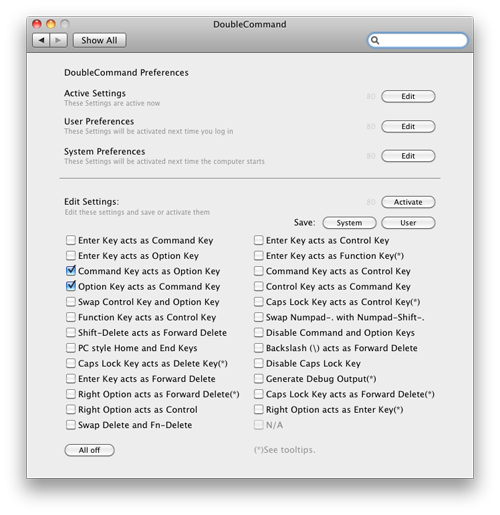


Many thanks for this tutorial – I wasn’t aware that re-mapping control/option etc keys on mac is possible!.It was VERY frustrating, because in work I have to use both windows and mac.
These are great utilities, but if you just need to switch the Alt and Command keys, you can do this without a third-party utility. Just go to System Preferences -> Keyboard -> Modifier Keys, and swap them!
What I find even more ironic than the Microsoft keyboard support for macs, is their Windows 8 support for ALL intel based macs ever released. That means that they support older Macs longer than Apple does with OSX. Kudo’s.
Does anybody know whether there is a tool to remap individual characters? I live in Belgium where we use the ‘AZERTY’ standard, which differs slightly between Macs and PC’s. Some of the special characters like brackets, €-sign, @-sign are in different places, which makes using a standard azerty-keyboard pretty frustrating.
Bless you Russell !!!!
Greetings from Sydney Australia.
I operate a Mac and a Windows machine using a KVM switcher and in the past
when I switched machines, I had to re-map my brain and my left ‘hotkey hand’ to
switch between CTRL-C and Command-C for a simple copy…and then back again.
It’s taken a while and I still get it wrong, but now….thanks to this discussion, and Arons pointer to ‘Modifier Keys’ I can set it up to be the same for both machines. And it recognises that there is a laptop keyboard and an external HP keyboard
and the settings are specific to the HP only.
FYI I bought a Belkin KVM and sent it back,
and now have the real deal
http://www.adder.com/products/adderview-4-pro-dvi
Which works beautifully.
SO now I have one monitor, one keyboard and one HP mouse that I use on a mac and a PC.
And even better now, thank you.
Hoorah !!!!!
Scotty Wilcox
This article is literally a lifesaver. Was driving me nuts!
Thanks so much! This was really helpful and got my problem sorted quickly 🙂